Introduction about System UI Tuner
In android 6.0 Marshmallow Google introduced new Hidden option called System UI Tuner. By enabling this option Android user can customize the status bar and quick settings available in the notification bar. I also wonder about System UI Tuner because I already have thought of customization of status bar and quick settings. As Google know the User Feeling they introduced System UI as Experimental feature. At any time System UI Tuner may change break or disappear in future releases.If you ask me i really need these kind of features so that we can tweak and customize the Android User Interface. We hope Google will not remove this feature in future.
Okay Cool feature. So you also want these feature in your phone? don't worry here i list the steps to enable and disable the System UI Tuner
Note : System UI Tuner is experimental Feature. A User can Enable and Disable the Feature. So At any time you can revoke or remove the option from setting . I hereby list the steps to disable the Feature.
To Enable System UI Tuner feature you need to have Latest OS Android 6.0 Marshmallow.
Steps to enable the System UI Tuner Feature:
Step 1: Pull down your Notification bar , Now you can see the settings icon in the right upper corner . Long press the setting icon for min 2 seconds
Step 2 :Once you let go, you should see a pop-up with the message “Congrats! System UI Tuner has been added to Settings.” And the setting page also automatically will open once the feature is enabled. The Settings Icon also changed in the Notification bar

Step 3 :After Enable the System UI Tuner. Just Scroll the list of options in the settings screen . The last option added as "System UI Tuner"
Step 4 : Now click the System UI Tuner . It will show the dialog box titled as "Fun for some but not for all" that shows the message "System UI Tuner gives you ways to Tweak and customize the Android User Interface. These experimental features may change, break, or disappear in future releases. Proceed with caution"
Now click "Got It" button, and go to the System UI Tuner.
System UI Tuner Have Following Four Features :
- Quick Settings
- Status Bar
- Show Embedded Battery Percentage
- Demo Mode
Quick Settings :
Quick Settings is used to rearrange the icons . by clicking the Quick Setting you will get the Quick setting rearrange icon screen where we can rearrange the quick settings icon.
Reset the Quick setting to the default by clicking the Reset Button from action menu at the right upper corner.
Status Bar :
It is used to customize the status bar . remove the unwanted icons in status bar. if you want to remove the bluetooth icon even bluetooth is turned on , just toggle off the bluetooth.
Show Embedded Battery Percentage :
So many of people want to know the battery percentage. for that they installed thirdpart application. But by this feature we can show the battery percentage within the battery icon.
the Batter percentage looking as below.
Demo Mode :
Demo mode is use to show the Full wifi and full battery full tower in the mobile and show the default time 6:00.
By clicking the Demo Mode you will enter the demo mode. Now Toggle On the "Enable Demo Mode". and Toggle on Show demo Mode. Now you can view the demo mode.Demo mode is use to show the Full wifi and full battery full tower in the mobile and show the default time 6:00.
Steps to disable the System UI Tuner Feature:
Step 1 : Goto "System UI Tuner" and click.
Step 2 :Click the Action Menu ->Remove From Settings. Now you will get the Dialog box as "Remove System UI Tuner from Settings and stop using all of its features" with cancel and Remove button.
Step 4 : Now Click the Remove button from dialog box. Thats it. System UI Tuner will be removed from your settings menu.
How to Enable the Hidden System UI Tuner Menu in Android Marshmallow
 Reviewed by Unknown
on
11:14:00 PM
Rating:
Reviewed by Unknown
on
11:14:00 PM
Rating:
 Reviewed by Unknown
on
11:14:00 PM
Rating:
Reviewed by Unknown
on
11:14:00 PM
Rating:













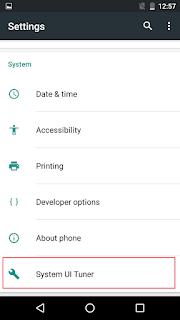







No comments: